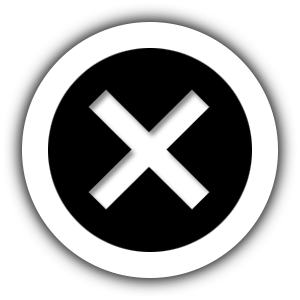In order to keep your account secure, two-factor authentication is essential. There are many methods for hacking and circumventing password authentication.
What is two-factor authentication (2FA)?
A two-factor authentication algorithm is when you protect your account by requiring a second factor or lock, thereby adding an extra layer of security. The factors can be categorized into three types:
- User knowledge (e.g., passwords)
- Personal property (e.g., phone)
- Aspects of biometric identification (e.g., fingerprint)

A 2FA system requires a minimum of two locks before access can be granted. There are four 2FA methods offered by Binance:
- Secure Keys (e.g., YubiKey)
- Authenticator for Binance
- Google Authenticator
- Mobile phone (SMS)
The purpose of this article is to demonstrate how you can use SMS and Google authenticators for Binance transactions. The FAQ on how to enable Binance Authenticator can help you learn more about this method.
Setting up SMS and Google authenticators on Binance
Via SMS
When creating an account, you provide a mobile phone number. Logging into the service requires you to enter a time-limited verification code that is sent via SMS when you want to log in. This number must be entered to ensure your account is activated.
Pros:
- Ease of use & convenient
- No additional application is required
Cons:
- Spoofing is possible
- Requires cellular reception
SMS Authentication Setup
- The SMS Authentication option can be enabled on your account page by clicking the enable button.

2. Your phone number will be required now, followed by the [Send SMS] button.

3. After receiving the SMS, enter the SMS Authentication Code into the field and click Submit.

Authentication with Google
The backup key (secret key) is generated after you set up Google Authentication. After generating a one-time password (OTP) using the secret key, the application generates them at regular intervals. Each of these shall be used to log into the application.
Pros:
- Encryption is strong
- Doesn’t require cellular reception or wifi.
Cons:
- Unless you have a backup key, you cannot access your account if you lose your device.
- Additional applications must be installed.
How to set up Google Authentication
- Go to the account page and click enable.

2. After that, you will need to install the Google Authentication application. Links are available. Next, you will need to complete the Google Authentication process.

3. Scan the QR code. If you are unable to use your device’s camera, click “Scan a barcode” or “Enter a provided key” in the Google Authenticator App.
When the QR code has been scanned on the Google Authenticator App, the next step can be taken.

4. Back up your key. This backup key should be written down and kept secure. Should you lose your mobile device, you can reset your Google Authenticator with this.
5. To use Google Authenticator, enable it. Click on [Enable Google Authentication] after you confirm your password and authenticator code.